I’m SUPER EXCITED about the new features Facebook is rolling out for Pages!!!
All pages will be updated by March 10–so look for yours to be changing sometime soon. If you want to know how to go ahead and upgrade your page RIGHT NOW, post a comment here and I’ll write out instructions if enough people are interested.
The coolest thing is that you’ll now have the ability to interact with other pages and participate on Facebook “as” your page. So you can go to other pages, make comments, “like” stuff, etc. all posting “as” your organization, not yourself. Pretty awesome!
The reverse is also true. You know how if you’re an admin on your Facebook page, you can’t post on your page as “yourself”? Well, now you can!! All you have to do is switch back and forth (watch the video to learn how).
The MOST IMPORTANT THING to remember, though, is to switch back when you’re done.
When you’re rolling around Facebook, commenting on ASPCA posts, interacting with other shelters, promoting legislation, etc. you’re acting in an official capacity, representing your company or organization.
So use that power wisely!
What I might say, “like” or post on Facebook as “Emily” might be really different than what I would post as “TheSocialAnimal.com” or as a representative of my humane society clients. You can see how things might get a little unpleasant if you forgot to switch!
 Just remember to do like Mr. Rogers. Change out of those work clothes and into your own cardigan and houseshoes when you’re ready to “be yourself” on Facebook!
Just remember to do like Mr. Rogers. Change out of those work clothes and into your own cardigan and houseshoes when you’re ready to “be yourself” on Facebook!
You also get the row of photos at the top of your page, just like you have on your personal profile.
Facebook will pull in the most recent photos that you’ve posted on your page (it WON’T pull in photos that your fans have posted). So if you don’t want those photos up there, or you want an assortment, just click on the “x” on each photo and choose “remove.” It won’t remove the photo from your Facebook page–just from the bar at the top.
Here are some of the notes from Facebook:
Use Facebook “as” Your Page
- You now have the flexibility to interact with the other areas of Facebook as a page.
- Get notifications when fans interact with your page or posts
- See activity from the pages you like in your news feed
- Like other pages and feature them on your page
- Make comments as your page on other pages
New settings
- You can set defaults for your email notifications and how you post to your page – as yourself or your page. You can also select which featured pages appear in the left column.
- To manage your settings for email and posting preferences, go to Edit Page and Your Settings. To select which pages appear in Likes, go to Edit Page and Featured.
Featured Photos
- The most recent photos that you post to your Wall or photos that you tag your Page in will appear here. This area will not include any photos posted by your fans.
- To hide a photo, roll over it and click X.
Navigation Where People Expect It
Navigation links are now on the left, just like on people’s profiles.
There are some other more subtle changes, but these are the biggest ones. if you have any questions or can’t figure something out, just post and we’ll help you!
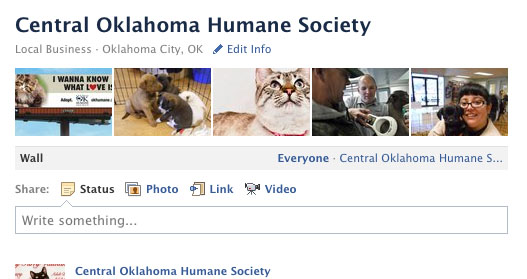






 Emily Garman is COO of
Emily Garman is COO of
No comments yet.